New valuations are created from the dashboard.
To create a new valuation:
- In the Create New Valuation field enter the address including the ZIP code. If you are creating a valuation for a Condo/Co-op home style or a Mobile-Manufactured home style, or if you want to create a Renters - Contents Only valuation, select the appropriate check box. When you select either style check box and create a valuation, the building information for that particular home style will automatically be applied. If you are creating a valuation for a home style other than Condo/Co-op or Mobile-Manufactured home, then you can select the home style on the Building Information screen.

As you enter an address the system may display address selections that you can choose.

- Click Create Valuation. The system creates the valuation and displays the Valuation page with all known information entered.
If there is no information from Property Pre-Fill when you create a new valuation, the Edit Building Information dialog will open automatically so you can begin to enter information about the home.
- Edit building information, materials, or any other information as necessary.
If the address you entered is not recognized as a valid USPS or Canadian postal address the system may prompt you to Select a Standardized Address and may display one or more address options from which you may choose on the Select Standardized Address panel. Under the Select column select the appropriate address and click the Select Standardized Address button, or click the Use the User Entered Address button to proceed with no pre-filled address specific information. It will display the Edit Building Information panel.
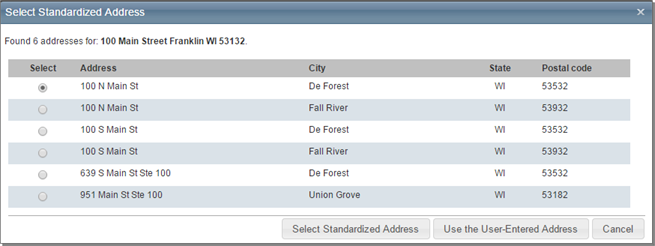
Note: If the home is brand new construction then its address may not have made it into the USPS database yet and you should use the “user entered address”.
Was this topic helpful?
Click "No" to send our RCT documentation team an email.
YesThank you!
No