You can filter a list to narrow the number of items that appear. You can filter on one column or you can combine filter criteria for multiple columns.
To filter valuations:
- Select the filter icon (
 ) in the column header for the column that you want to filter. The filter definition pane appears.
) in the column header for the column that you want to filter. The filter definition pane appears.Example:
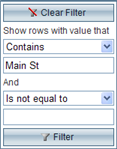
- Use the drop-down list to select the type of filter such as "Contains" or "Starts With" and enter the filter criteria you want to apply in the blank field. For example "Main St" is shown above. You can enter a second filter parameter if desired.
- Click the Filter button (
 ).
). - If you want to filter on more than one column, repeat these steps for each additional column.
A column that has a filter applied displays the filter icon with a highlighted background: ![]()
To clear filters:
- To clear the filter for a column click the filter icon (
 ) to display the filter definition pane.
) to display the filter definition pane. - Click the Clear Filter button (
 ).
).
Was this topic helpful?
Click "No" to send our RCT documentation team an email.
YesThank you!
No